A lot of people hate the fact that Google Analytics doesn't show the keyword info for most of your visitors anymore. I actually don't get that bothered about it, because you can get that information elsewhere within Analytics, and you can put it to much better use.
This article is going to firstly show you how to get that keyword info, and then show you how you can use it to improve your traffic.
In terms of how advanced this tutorial is, it's not that difficult. Fully understanding and implementing the concepts isn't exactly basic, but it's something that anyone can do, regardless the level of their site.
As long as you're getting some search traffic, you'll be able to really benefit from this.
Before we start, you need to have your site connected to Google Analytics and Webmaster Tools. You're also going to need access to some form of spreadsheet software.
Getting Past The “Keyword Unknown” Issue
When you go into GA and go through to “keywords” in the search traffic section, you'll often see something like this:
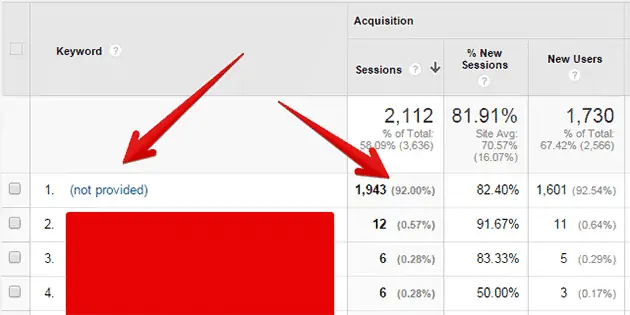
The reason that something like 80-90% of your keywords aren't displayed is down to the fact the searchers were logged into their Gmail or Google accounts while searching, and Google doesn't want to directly use user data like that.
Many people will argue that this is so you have to buy the data with Google Adwords, but that's just wrong. You can still access the data another way, for free.
How?
By going to “search engine optimization” and then “queries”, you can see all the keywords that you are ranking for, how many times your site showed up for that keyword, and how many clicks you got:
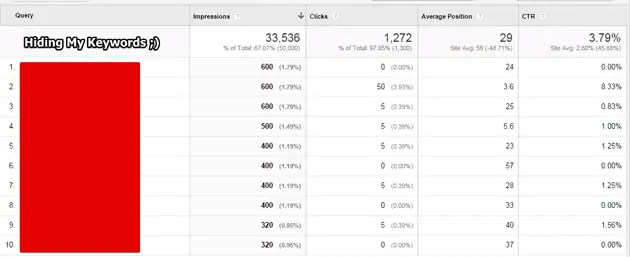
This data is actually much more useful than just being shown keywords. I'll explain the above screenshot in much more detail in the rest of the post.
Please note, in order to view the data, you need to sync GA and Webmaster Tools. GA will prompt you to do so if you've not done it, so no worries.
In the next section we'll take a look at how analyzing this data can help you figure out which pages to improve, and how you might be able to improve them.
Analyzing The Data
First of all you need to see which queries (user searches) you show up for the most. This doesn't necessarily mean the keywords that bring you the most traffic.
Understanding the numbers.
Impressions refers to how many times somebody searched for that keyword that led to your site showing up. This means that even if your site was on page 10, they scrolled through to that page and you registered an “Impression”.
Everything else should be relatively self-explanatory. For average position, there are 10 results per page, so average position of 11 means page 2 position 1.
Obviously, all those impressions mean nothing if you're not getting any clicks, so we're going to be looking at increasing that. The CTR number refers to what percentage of impressions is leading to somebody clicking your site and paying you a visit.
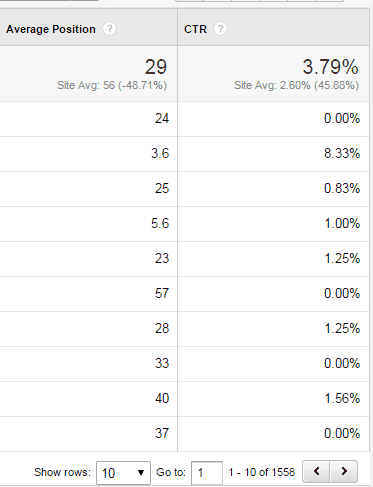
Increasing CTR
There are basically two ways to increase CTR; higher rankings, and a more attractive page title and description.
You should note that your position on a page is just as important as which page it is. Position 11 is actually sometimes better than position 9, if you're getting impressions.
For example, if you're the first result in page 3, and somebody views that page, they're probably more likely to click your website than if you were at the bottom of page 2. This is simply because people don't always scroll down.
Working on titles and descriptions.
What you want to do is look for queries where you are high up on the page (any one where the “average position” ends in 1-5 (example, 1-5, 11-15, 21-25 etc).
Once you've spotted them, take a look at their CTR. If you find ones where the CTR is low, yet the ranking is good, you will want to make your title more enticing.
Let's look at this example:
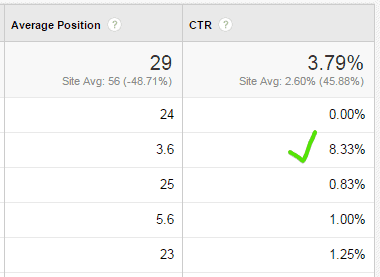
The second result, with the green tick, is a well performing page. It has a high average position (3.6) and a good click through.
The other four should be doing better. They're all usually above the fold (the top 1-5 results on their page), but they have woefully low click through rates. People are seeing the listings, but they're not interested enough to click.
By changing my post titles around, or adding a more intriguing description, I'm sure I can get dramatically higher CTR, and traffic.
How do I know which pages the queries are referring to though?
In most cases, it's obvious. My “Long Tail Pro Review” query is clearly for my Long Tail Pro Review post.
If you're unsure though, you can go into the “Landing Pages” tab and cross-reference:
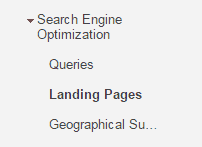
Improving Rankings.
For other results, the low CTR might simply be because your post is too far down the page on Google.
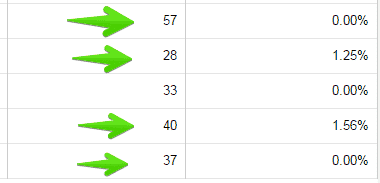
In this screenshot, the four arrows denote posts that have a low positioning on the page. Position 7 page 6 (57), position 8 page 3 (28) and so on.
While they will probably benefit from having their titles and descriptions tweaked as well, you could also work on getting their rankings to improve so they move up the page.
Do this by adding more internal links to those posts from your other posts (where relevant) or by reaching out for some backlinks to those pages.
You can read more about internal linking here.
It's also worth noting that if you have a page that performs well, is in a decent position, but NOT on page one (so it was at the top of page two or something), it's still worth link building to bump it to page one.
You'll get way more impressions on page one, and if you know that it already perform well, it's telling you that it will be worth the effort.
How To Implement It All With A Spreadsheet
Once you've done all this analysis, you'll have a clear picture about which results need work.
Neil Patel has written a fantastic guide to using the same methods I'm talking about, and he's included examples of how to use a spreadsheet and color coding system to really speed up your analysis. Read it here.
It's Worth Doing
A lot of people I've shared this with in the past have said “No thanks, not really interested in doing that, too time consuming.” Which I personally think is crazy talk.
Yes it is time consuming, but so is writing new content and hoping it will rank. Why not spend an afternoon with Google Analytics and improve what you've got first?

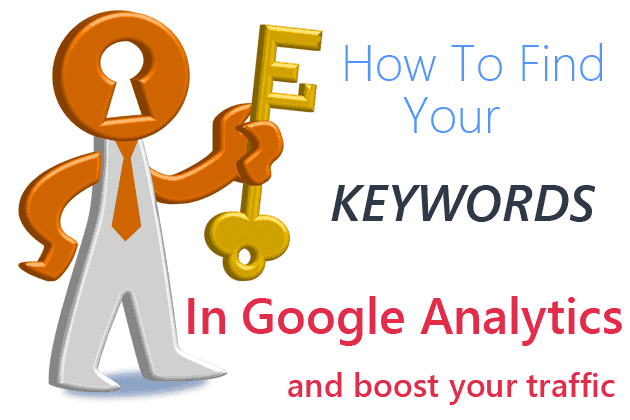
15% is actually a pretty good CTR, especially for a site in position 9. I would think about building some internal or external links to that page to get it to position 1-3.