HUMAN PROOF DESIGN'S RATINGS FOR KWFINDER
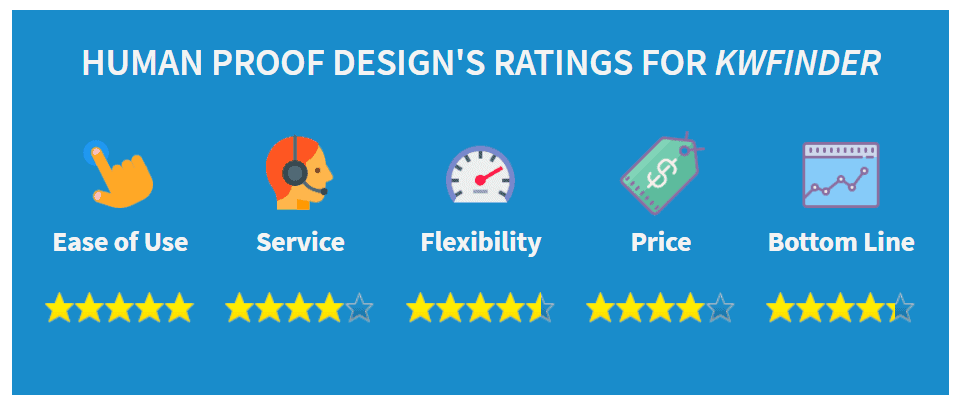
What is KWFinder?
KWFinder is a keyword research tool from Mangools. It's just 1 of 5 apps included in their subscription but it is their flagship product overall. In the context of this review, we're going to be testing the use case for it when building an Amazon affiliate site. This is what we know best, so we're here to see whether KWFinder and it's other tools can help make us more money with SEO affiliate marketing.
PROs
- Good pricing compared to other keyword tools
- Includes a rank tracker (SERPWatcher)
- Superb location searches, right down to the city
- Easy to read trend charts
- Intuitive interface
- Search volume utilizes the Google API
CONs
- Long tail keyword suggestions are limited
- SERPWatcher doesn't automatically find keywords for your tracked sites
- Tight refund policy of 24 hours
KWFinder Review – Interesting Features

- 5 tools in 1:
- KWFInder – Keyword research tool
- SERPChecker – Keyword search results analyzer
- SERPWatcher – Keyword tracker
- LinkMiner – Backlink analyzer
- SiteProfiler – Website analyzer

A 30 day cache for search data. Meaning they hold the data for many keywords so you don't have to choose a keyword and extract the data afterwards.

The KWFinder tool has three ways of searching: By “suggestions”, “autocomplete” and “questions”. All resulting in various results.

Good for those involved in local SEO as the location can be narrowed down by city.

You can group your keywords by lists in the KWFinder and by tags in the SERPWatcher.
A Guide For Getting the Most Out of KWFinder
You can tell immediately from browsing around the keyword tools that Mangools have put a lot of time and thought into the design of their product. It's sleek and clean but most importantly, there's a ton of features included.
Let's dive into a step by step tutorial on each of the three tools to get you started right away. What we're looking for mainly is effectiveness, usability, and long tail keywords. Since we're in the SEO affiliate game, I feel that long tail keywords are super important from a keyword tool. The more commercial keywords we can combine into long tail keywords, the better.
KWFinder Tutorial
When you first purchase KWFinder, you'll be greeted at the thank you page with these two guides:

Next, click through to the search tool (it'll be very obvious) and start typing in some seed keywords. This is the quickest way to see how good this tool really is. At this point, we're not sure.

Right from the start, you'll notice three search options from KWFinder:
Suggestions are for searching based on a keyword to find long-tail keywords. The Autocomplete tab is for searching keywords based on Google suggest API (similar to UberSuggest) and the Questions tab adds question-type words to the front and back of your seed keyword. Giving you a nice selection of keyword styles to start from. The Suggestions tab is the most popular and it's where I've spent the most time.
At this early point in your keyword research, you can begin to get granular with the location. Most of the time I stick to the United States, but I was really impressed with how far down you could select locations in KWFrinder. Even as small as my own city, Calgary with just over a million people. Again, extremely useful for people doing local seo.
For affiliate SEOs this deep location search not be as useful, but it's not impossible to find a way to profit from it. We just have to be a bit more creative. This would be ideal for those of you creating lead generation sites.
Next, filter your results based on commercial keywords. These would “best”, “review”, and “vs”.

Once you've filtered down your results, organize them by difficulty in an ascending order (from the lowest to the highest.)
Click around each of the keywords and you'll see the right hand side of the screen shift to display a quick rundown of what the SERP (search engine results page) looks like. The image below shows how they're connected.

The quick view of the SERP provides Domain Authority, Page Authority, Citation Flow, and Trust Flow. It also includes Google+ and Facebook shares too. This view is meant for quick analysis only. To dive deeper into the page results, we need to hop onto the SERPChecker (coming up below..)
Another nice touch to the keyword research process is the ability to search for keywords from the Autocomplete and the Questions tab and then send the selected keyword to the Suggestions tab for more long tail searches.

Well, this mark's the first part of the keyword research process within KWFinder. We didn't go through the Autocomplete section and the Questions section because they act as separate searches. Which isn't ideal, but it's a matter of reorganizing your workflow to save the results into a list before hopping over to run another search type. For example, run the search in suggestions, save the results you want into a list, and then search the questions or autocomplete tab.
KWFinder's Keyword Difficulty Score
Every prominent keyword research tool holds their own proprietary keyword difficulty (KD) score. KWFinder is no different!
Although the one thing we've found is that their keyword difficulty is very accurate. We're not just saying that either.
In the past, we've run tests to see which tool gave us the most accurate KD scores and KWFinder came in second place after Ahrefs.
See our tests for different Keyword Difficulty scores here
Another caveat to consider is that KWFinder recently updated their KD score calculations because of 3rd party changes.
They've now added Trust Flow and Citation Flow from Majestic's database to provide even more accurate scoring. While removing Moz's MozRank & MozTrust.
KWFinder uses what they call “Link Profile Strength (LPS)” to provide the overall results for the KD scores. They used to calculate KD score by simply averaging the LPS of each page, but now they've made the calculation more sophisticated and adding more weight to the pages that deserve to be given more weight.
It should be clear, though, that the KD score represents how hard it is to get onto the first page, not as the first result.
SERPChecker Tutorial
From the KWFinder, click the “Analyze SERP” button and it'll pop you over to the SERPChecker tool. Which is personally my favorite tool of the three.

In the SERPChecker, you have access to all of the Moz and Majestic metrics along with Google+ and Facebook share data. The lower metric results are also highlighted for you. Highlighting the low competition metrics.
To see the full selection of metrics you can add on, click the “manage metrics” button and you'll see a pop up of 43 metrics to choose from. Pretty cool as I've never seen this much customization for SERP metrics before. However, I would only use 8 of those 43: domain authority, page authority, citation flow, trust flow, mozrank, moztrust, links and all links (external and internal links). I don't care much about social shares.

The best use for the SERPChecker is for granular SERP analysis, but this certainly isn't a 100% replacement for manually going to each page. The metrics are a nice add-on for manual keyword research.
If your site's brand new, I would use the following metrics to indicate a “non-competitive” keyword:
Domain authority <25, Page authority <25, Citation Flow <70, Trust Flow <70, and links would be as low as possible for both “links” and “all links”
Another thing I really like about the SERPChecker is the “Snapshot” tab where you can see a quick picture of what a user is looking at when they arrive on the page.

Other keyword tools generally just tell if you the features appear on the results page, but I haven't seen any that give you a visual glance.
This is all that's really needed in your initial keyword research with KWFinder. Which makes me realize how simple it really is, now that I'm done writing about it.
However, there's one more tool left to go! It's not for keyword research in general, but it allows you to see the performance of your work from these first two tools.
SERPWatcher Tutorial
SERPWatcher is the newest addition and I think it really helps round out the product line. It's kinda the next transition up. Once you've researched keywords and you've published them onto your affiliate site – it's time to plug the keywords into the SERPWatcher to see how well you did.

Like most keyword trackers, this tool only tracks the first 100 results for your target keywords. Meaning it looks at the first 10 pages of results to find where you are.
So if you're showing up beyond the first 100 results then it won't track you. Sometimes Google will not see your post at all so you'll have to manually fetch it in Google Search Console but in most cases…
If you get your on-page SEO right and your keyword research is adjusted to your own domains authority… then you should show up in the top 100 at least.
[If you're newish to internet marketing and these terms are a bit foreign, we put together a layman's guide to on-page SEO that you can bookmark for now.
The keyword tracker is fairly simple. To the left, you have the keywords being tracked for your specific project. And on the right-hand side (the scrolling image below) you get all of these other aspects for keyword tracking: keyword ranking changes, estimated traffic to your site, dominance index (how well your tracked keywords are doing as a whole), and keyword position flow.
There's also a feature to have these reports emails to you weekly or monthly.

LinkMiner Tutorial
Hailing in as one of the newer tools in the KWFinder subscription, LinkMiner grabs all of its data from Majestic's 2 trillion URLs kept on file.
To get started, all you have to do is enter in your URL into the search bar and start.

Keep in mind that LinkMiner does not consider all URLs to be the same, so you can put in a URL without the “www” or with it but different results will show up.
When in doubt, put no “www” in front. For example, “humanproofdesigns.com” or “humanproofdesigns.com/affiliate-websites” if you'd like to examine the links of a specific page.
From there, once you've collected the data you can start to filter through it.
There's a lot of options in the top filter menu and if you'd like more advanced filtering, that's available too under the “filter” button.

If the site you're examining has lots of backlinks, you can organize them by descending order in terms of “Link Strength”.
Link Strength is yet another metric created by the team and it examines Trust Flow, Citation Flow and Do-Follow metrics.
Finally, once you've found a link that you'd like to replicate for your own site. Take advantage of Preview Window.
I personally haven't seen this in any other tool and although it loads a little slow, it's not a deal breaker for me.

I do love the feature where you can press the anchor text in yellow and the window will jump automatically to that section.
This is an example of a backlink we received from Neil Patel and if you know how long his articles are… It took some time to load completely into the preview window but normal articles that aren't SEO articles are usually much shorter.
This feature gets an A+ from me.
SiteProfiler Tutorial
At the time of this writing, SiteProfiler appears to be still in beta mode. So we'll have to take this part of the review with a grain of salt.
To be honest, this tool is very simple. All you have to do is enter in a URL and you'll immediately get some high-level stats to either judge your own site or your competition.
The SiteProfiler doesn't stand out too much for me, but I've used a lot of tools very similar to this so perhaps my standards are a bit higher.
However, we have to also realize that many of the competing SEO tools have this feature already built in.
So it makes sense that they would create something like this later on. There's a lot of data being pulled in here so the API costs might not be worth it until they've reached a point where their business can afford it.
SiteProfiler aggregates data from Moz, Majestic, Alexa (from Amazon) and Facebook.
Two areas that I'd like to zero in on are the “top content” and “competitors” section.

I really like the fact that you can look quickly into a site's best content according to Facebook shares and also Referring Domains.
SiteProfiler even pulls up the featured images for you too. Which can mean a lot when you're analyzing not only a competitors strength in SEO but also it's branding.

One thing that's jumped out to me is the accuracy of the competitor's section. At HPD, we know our competition quite well and in many cases are fans of their work too.
Being intimately aware of our sites competitors, I can see that SiteProfiler picked up the most accurate ones but also provided some bad data too.
For example, it said our competitors were also Google and Facebook. Which is something we wish could say since those are great ideas!
In any case, SiteProfiler to me is average, but also necessary. I personally wouldn't utilize SiteProfiler alone but as a combined toolset with KWFinder and LinkProfiler, it just sits nicely alongside.
What Features Could Be Improved?
There are only three aspects of the KWFinder package that I'd like to see improved upon:
1) The ability to save the filters. It can get annoying having to re-apply the filters after I leave the app.
If you're in the app continuously then this isn't a problem, but if you are testing it out hard and going back and forth a few times then it's not ideal.
2) Better long tail keyword results. For my style of keyword research, I like to plug in a seed keyword and just have tons of related keywords pop up.
I felt that KWFinder didn't have that “wow” factor for long tail searches, at least on the basic plan (200 keyword results).
If this limit was higher, then I think a lot of people would appreciate it. But to be frank, their pricing at the “premium” subscription of $25 /month (vs. the basic plan for $13) is quite a good deal considering the 3-in-1 toolset.
3) I really wish the bulk keyword search (where you import a list) would draw out suggested searches as well.
Not just the list you import. I understand why they limit it to only the imported list, although I would love an option to be able to search the related keywords for my imported list.
The more keywords, the better – right?
The Verdict
This is my last chance to say how wonderful the KWFinder tool looks again.
It's really intuitive and speedy as well. My only concerns are that the seed keywords don't provide enough long tail searches at the basic plan, so if you're going to test it out for yourself – try out the Premium plan for $40/mo yearly.
Even with all that, I've been waiting to test out this tool and for the most part, I loved it.
Especially the SERPChecker!
Nowhere else can you get the sort of customization that you get with the SERPChecker and the KWFinder's SEO difficulty is pre-cached usually so you can filter with it from the start. It's worth checking out if you are looking to get 3 tools in 1, for a very fair price.
Chat with you guys soon!


KWFinder is a really amazing tool. It helps a lot 24*7.
I’ve been using keyword finder for quite some time now and I love it. It is much more intuitive as you said and many of the other tools in some of the other platforms I don’t use anyway. I just want to know the volume and if I can rank.
Great article! I track stuff on a spreadsheet but I didn’t realize there was a list and I rarely look at the SERPs so I’ll have to start looking to see the DA of the sites I’m considering competing with.
Kevin!
Thank you so much for this enlightening post. I especially appreciate the filter discussion.
I do have a question: why not semrush? It seems very popular among established marketers.
Thanks again!
Dean
Hi Kevin,
No doubt that the KWFinder is awesome in grabbing the low competition long tail keywords. I have been using it for the past 6 months, its good. Its price it somewhat high and can’t save our projects as we can do in the Long Tail Pro. Good review!
Great Guide for the tool, can you share more for similar tools too?
Hi Naseem,
here you can find some similar applications like KWFinder, https://www.wpglossy.com/kwfinder-alternative-tools/
Great list Nirmala 🙂
Thanks for sharing
Hey, Kelvin.
Thanks form your excellent review. KWFinder is really a powerful SEO tool. It is really easy to find the most profitable keywords using this tool.
It offers you different unique features so that you can easily get the perfect keywords.
Nice, Kelvin. I saw KWFinder and I used Ferzy recently (as it provides competition checking and a difficulty score) but I didn’t realize it had the added benefit of returning search volume results AND a difficult score for each also, rather than having to individually score a keyword phrase like you have to do in Ferzy.
Also, how did you get the green check marks in your Pro & Con boxes?
Hey @GetItGoingDisqus:disqus – haven’t seen Ferzy before, looks interesting.
For the checkmarks, it’s part of the Thrive Content Builder. I believe its called a “bulleted list” You can check it out at http://www.humanproofdesigns.com/go/thrive
How many searches do you get a month? And are they split between keyword research and serpwatcher?
You used to recommend LongTailPro, how does it compare to that with regards to keyword difficulty?
KWFinder looks at your usage on a 24 hour basis. So you get a range of 100, 500, and 1200 searches per day.
The searches are not split between the KWFinder and SERPWatcher (although I think you might be thinking of the SERPChecker). In any case, the searches are only for the KWFinder, but if you look it up on the SERPChecker by clicking the keyword – it’ll count as one.
To clarify:
KW search from the search bar = 1 search
Analyzing a specific keyword in the SERPChecker = 1 search
You can see the pricing here as well: https://www.humanproofdesigns.com/go/kwfinder